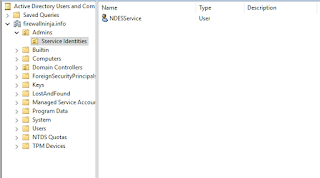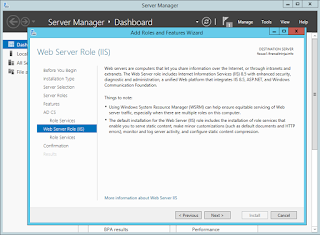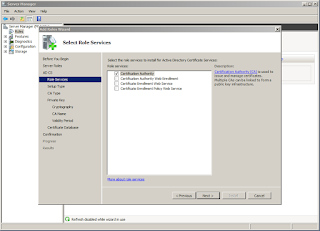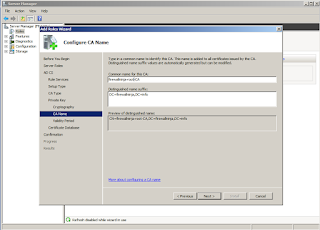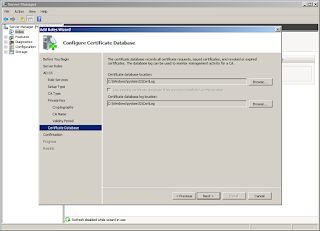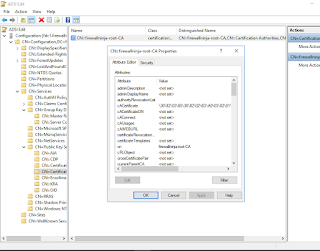As I've mentioned a few times in the past, I act as an admin for one of the largest, if not the largest, Facebook groups dedicated to CCNA study. You can find that group right here, or through the Facebook button in the top right corner of any page on this blog. The group has a few other admins spread out through the world (so that our eyes would be on the page at different times of the day, ideally) and we run the group in accordance to our own moral compass, which for the most part aligns pretty well amongst ourselves and past admins.
Of course, the rules that we've set for the group don't sit well with some people. If you're into something that doesn't jive with the rules, just simply don't discuss it in the group. It's pretty simple, right? Well for some it isn't that easy. And since I encourage feedback from the community of users, I get it. Here I've collected a few of my favorites. There have been others, but many of them blocked me not long after and Facebook knocked it off of my messages before I could get a screenshot. Warning, the language in these screenshots is a bit graphic.
This first satisfied customer of our services was removed for discussing braindumps and gets right to the point.
Finally, this last one didn't come from the CCNA group, it came as a private message to the Free CCNA Workbook Facebook page, which I am also an admin for. No commentary necessary, I think it speaks for itself. Apparently when I took the screenshot of this one, I was feeling generous and omitted the name of this class act. I wonder what he would have thought if I tracked down his instructor and showed them this?
And this is far from all of the nonsense I've gotten over the years, it's just the ones that amused me to the point of taking a screenshot. That is not to say that it's all negative feedback, but that's primarily the thanks you get for a well maintained group. The group has no spam, no flame wars, nothing violating the rules except for the very brief time it takes an admin to see and kill the post. That is, except in my private inbox. That's full of it.
Of course, the rules that we've set for the group don't sit well with some people. If you're into something that doesn't jive with the rules, just simply don't discuss it in the group. It's pretty simple, right? Well for some it isn't that easy. And since I encourage feedback from the community of users, I get it. Here I've collected a few of my favorites. There have been others, but many of them blocked me not long after and Facebook knocked it off of my messages before I could get a screenshot. Warning, the language in these screenshots is a bit graphic.
This first satisfied customer of our services was removed for discussing braindumps and gets right to the point.
User number two was removed for the same reason. Apparently cheating on exams means obtaining knowledge, and I'm just jealous somehow. Interesting take.
User number three is my personal favorite. I think he's asking me to create a group full of porn, and then show it to him? I didn't realize that porn was so difficult to find. I know that Netflix is taking over as the king of Internet traffic, but recent numbers show porn is still well over 30% of all traffic.
User number four was apparently upset that the free service we're providing him didn't get him an answer quickly enough for his satisfaction. So he asked a few more times. I believe this is the fourth time he asked, a couple times as a top level post, and a couple other times attempting to thread-jack another discussion. Anyway, I did answer one of his other posts but he chose to ignore that and post again. Needless to say, he won't have to worry about us getting back to him too slowly anymore.
And this is far from all of the nonsense I've gotten over the years, it's just the ones that amused me to the point of taking a screenshot. That is not to say that it's all negative feedback, but that's primarily the thanks you get for a well maintained group. The group has no spam, no flame wars, nothing violating the rules except for the very brief time it takes an admin to see and kill the post. That is, except in my private inbox. That's full of it.